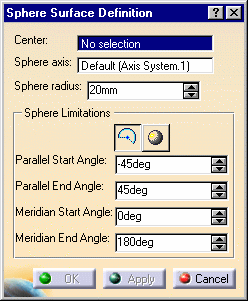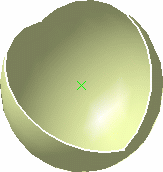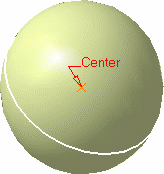Creating Spherical Surfaces
| This task shows how to create
surfaces in the shape of a sphere. The spherical surface is based on a center point, an axis-system defining the meridian & parallel curves orientation, and angular limits. |
||
|
Open the Sphere1.CATPart document. |
||
|
|
|
|
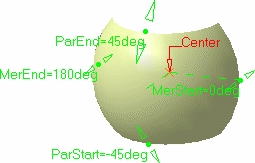 |
|
|
||
|
||
|
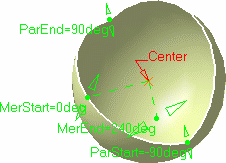 |
|
| Parallel angular limits are comprised within
the -90° and 90° range. Meridian angular limits are comprised within the -360° and 360° range. |
||
|
|
|
| The spherical surface (identified as Sphere.xxx) is added to the specification tree. | ||
| You can also choose to create a whole sphere. In this case, simply click
the |
|
|
|
||