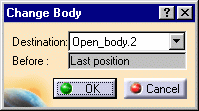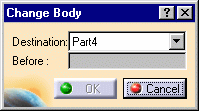|
This task shows how to manage the
specification tree. This involves;
|
 |
An open body enables to
reorganize the specification tree when it becomes too complex or too long.
You can put any element you wish in the open body, it does not have to be
structured in a logical way. |
 |
 | You can insert and manipulate open bodies in the
specification tree in much the same way as you manage files in folders. |
 | These management
functions have no impact on the part geometry. |
 | You should refer to the Copying and Pasting
section for information about how open bodies can be used in a part edition context. |
|
|
 | When loading the Generative Shape Design workbench, an Open Body
automatically becomes the current body.
This also means that only the results of the Part Body, i.e. the
result of all the operations performed on geometry, is visible and not
any intermediate state of the Part Body. |
|
 |
Open any .CATPart document containing
OpenBodies.
You can also open the OpenBodies1.CATPart
document. |
|
Inserting an Open
Body
|
 |
-
In the specification tree, select the branch
of your choice.
This branch will be considered as a child of the new open body and can be
an open body or a feature.
|
|
-
Select the Insert -> Open Body menu
command.
The result is immediate. CATIA displays this new Open_body.x,
incrementing its name in relation to the pre-existing bodies, in the
specification tree. It is underlined, indicating that it is the active
open body.
|
|
Removing an Open Body
|
 |
This is only possible when the father location of the open body is another open
body.
-
Right-click the desired open body then select the Remove Open Body contextual
command.
The open body is removed and its constituent entities are included in the father open
body.
|
|
Moving an open body to a new body
|
 |
-
Right-click the desired open body in the specification tree and select
the Change Body command from the contextual menu.
The Change Body dialog box appears.
|
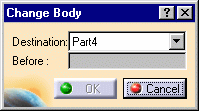
|
|
-
Select the new body where the open body is to be located.
-
Click OK to move the open body to the new body.
|
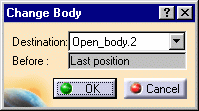 |

|