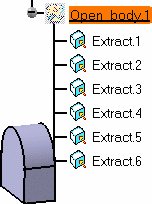Hiding/Showing Open Bodies
and Their Contents
This task shows how to use the
Hide/Show command on different level of open bodies and for different
purposes. Indeed you can:
|
||||||
| Open any .CATPart document containing
OpenBodies. You can also open the OpenBodies1.CATPart document. |
||||||
Hiding/Showing an Open Body |
||||||
The open body is hidden, if it was visible, or becomes visible, if it was hidden. |
||||||
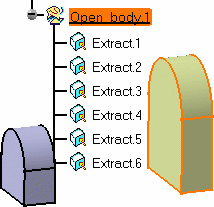 |
|
|||||
|
Visible open body |
Hidden open body |
|||||
| Hiding or Showing an open body as a whole
can also be done using the Hide/Show |
||||||
Hiding/Showing the Contents of an Open Body |
||||||
|
This contextual menu allows you to hide/show an element of the current body, while using a command:
|
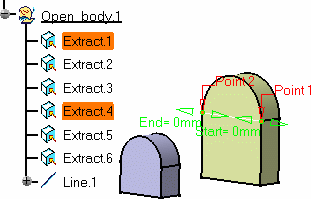 |
|||||
|
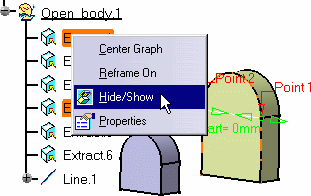 |
|||||
|
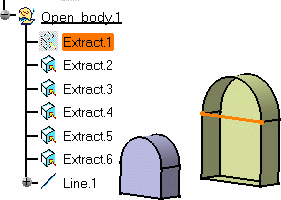 |
|||||
| Repeat the operation on the element again to re-display it. | ||||||
|
||||||