Performing a Symmetry on Geometry
|
This task shows you how to transform geometry by means of a symmetry operation. |
||||
|
Open the Transform1.CATPart document. |
||||
|
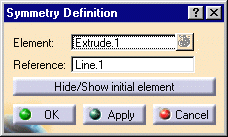 |
|||
|
||||
|
The figure below illustrates the resulting symmetry when the line is used as reference element. |
The figure below illustrates the resulting symmetry when the point is used as reference element. |
|||
|
|
|
|||
The element (identified as Symmetry.xxx) is added to the specification tree. |
||||
|
|
|||
|
||||
|
||||

