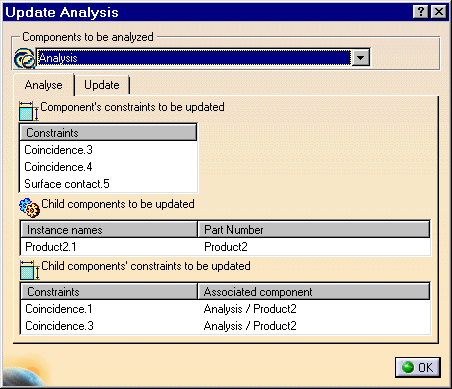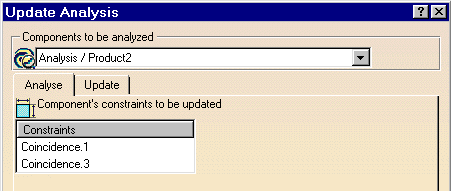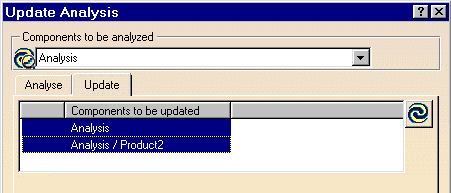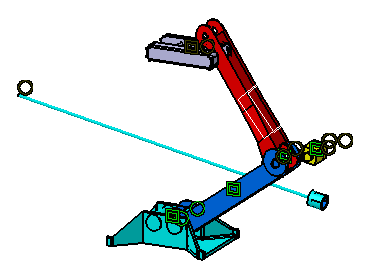Analyzing Updates
| Operations such as moving components or editing constraints sometimes affect the integrity of the whole assembly. You then need to know what to do to restore a correct product. The application provides a tool for detecting if your assembly requires updates. This tool is particularly useful when working with large assemblies. | ||||||||||
| You can update a part or a product without updating the whole assembly, using the Analyze Update command. | ||||||||||
| Open the AnalyzingAssembly04.CATProduct document. This scenario assumes that the Manual update option is on. For more about this option, refer to Update. | ||||||||||
| 1. | Select Analysis in the specification tree. | |||||||||
|
||||||||||
| 2. | Select the Analyze
-> Update command.
The Update Analysis dialog box is displayed. |
|||||||||
|
|
||||||||||
In our example, it provides the name
of the entities to be updated, i.e:
In some cases, it also displays the name of the representations associated to parts. |
||||||||||
| 3. | Select Concidence.4
from the Constraints field.
The application highlights this constraint both in the specification tree and in the geometry area. |
|||||||||
| 4. | Set the Components to
be analyzed to Analysis/Product2.
Two constraints need updating. |
|||||||||
|
|
||||||||||
| 5. | Set the Components to be analyzed to Analysis. | |||||||||
| 6. | Click the Update tab and multi-select Analysis/Product2. | |||||||||
|
|
||||||||||
| 7. | Click the Update The part is updated: |
|||||||||
|
|
||||||||||
| 8. | Click OK to close the dialog box. | |||||||||
|
|
||||||||||