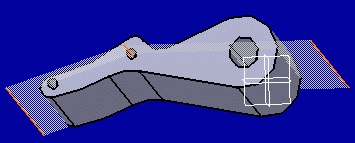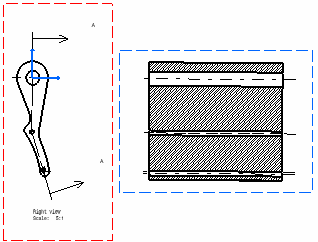Creating an Aligned Section View / Cut
| This
task will show you how to create
an aligned section view and/or aligned section cut using a cutting profile
as cutting plane.
An aligned section view / cut is a view created from a cutting profile defined from non parallel planes. In order to include in a section certain angled elements, the cutting plane may be bent so as to pass through those features. The plane and feature are then imagined to be revolved into the original plane. |
| Before You Begin, make sure you customized the following settings:
Grid: View names and scaling factors: 3D colors inheritance |
| Open the GenDrafting_aligned_view02.CATDrawing document. | ||
| 1. Click the Drawing window, and click the Aligned Section Cut If desired, you can also click the Aligned
Section View |
 |
|

|
||
2 Select the points and circles required for sketching the cutting profile. If you are not satisfied with the profile you create,
you can, at any time, use Undo
The section plane also appears on the 3D part and moves dynamically on the part.
3. Double-click to end the cutting profile creation.
|
||
|
Positioning the section view amounts to defining the section cut direction. The cutting profile is hole associative.
|
||
|
4. Click to generate the view.
|
||
| You may modify the hatching pattern by
right-clicking the section view and selecting Properties from the contextual
menu. You will then display a Properties dialog box in which you will either
select a new hatching pattern or modify the graphical attributes of the existing hatching
pattern. Please refer to Modifying a Pattern.
|
||
|
|
||