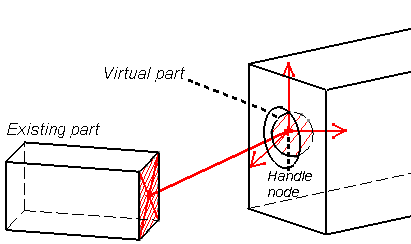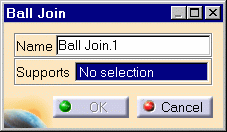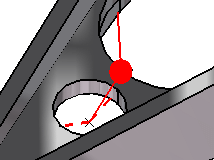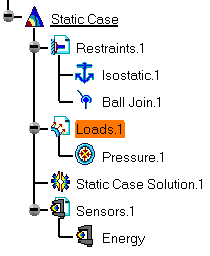Creating Ball Joins
| Ball Joins are
spherical join
restraints applied to handle points of virtual parts,
which result in constraining the point to rotate around a coinciding
fixed point. They can be
viewed as particular cases of general spherical joins,
which allow a relative rotation between two points (in the Ball Join case, one of the two points is fixed).
Ball Join objects belong to Restraints objects sets. For the fixed point, the program automatically picks the handle of the virtual part. The virtual part as a whole is then allowed to rotate around this point. Make sure you fixed all the global degrees of freedom of your assembly, otherwise a global singularity will be detected at the time of the Static Computation (such a model is unsolvable). To allow you to easily correct the model (Static Analysis Cases only), the singular displacement of the assembly will be simulated and visualized after computation. When connected to deformable bodies, the virtual part will transmit the effect of the Ball Join restraint collectively to the entire connected geometry.
|
|||||||||||||||||
Ball Joins can be applied to the following types of Supports:
|
|||||||||||||||||
|
This task shows how to create a Ball Join on a virtual part.
|
|||||||||||||||||
You can use the sample15.CATAnalysis document from the samples directory for this task: a Finite Element Model containing a Static or Frequency Analysis Case and created a Virtual part. Before You Begin:
|
|||||||||||||||||
| 1. Click the Ball Join icon The Ball Join dialog box is displayed.
2. You can change the identifier of the Ball Join by editing the Name field, if needed. 3. Select the virtual part.
The Ball Join dialog box is updated. A symbol representing the Ball Join is displayed on the virtual part.
4. Click OK in the Ball Join dialog box to create the Ball
Join.
|
|||||||||||||||||
|
|||||||||||||||||
| Make sure the computation is finished before starting any of the following operations. | |||||||||||||||||
|
|
Products Available in Analysis Workbench The ELFINI Structural Analysis product offers the following additional features with a right mouse click (key 3):
|
||||||||||||||||
|
|||||||||||||||||