 Selecting Using Multi-Output
Selecting Using Multi-Output
| This new capability
enables to keep the specification of a multi-selection input so that is
easily manipulated. It is available with the following functionalities: translate, project, and axis transformation. |
||||||
| Let's take an example using the Projection and Translation functionalities. | ||||||
|
Open the Multi-Output1.CATPart document. |
||||||
The Projection Definition dialog box appears.
|
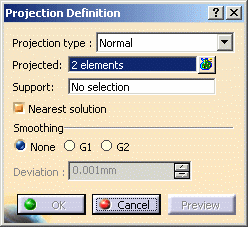 |
|||||
|
||||||
|
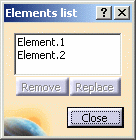 |
|||||
|
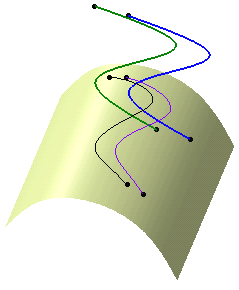 |
|||||
| The projection is identified as
Multi Output.1 (Project) in the specification tree. The created elements are aggregated under Multi Output.1. |
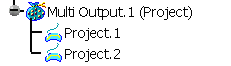 |
|||||
|
You can create several multi-outputs in the specification tree, each one grouping one type of elements. |
||||||
|
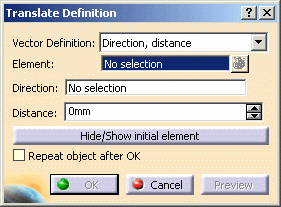 |
|||||
|
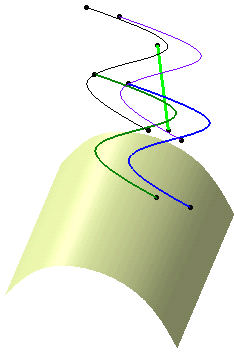 |
|||||
| The translation is identified
as Multi Output.2 (Translate) in the specification tree and appears
below Multi Output.1.
The created elements are aggregated under Multi Output.2. |
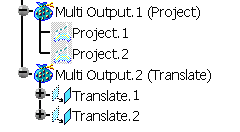 |
|||||
|
||||||
|
||||||
|
|
||||||