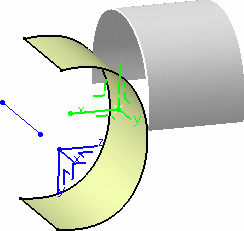Transforming Elements
From an Axis to Another
| This task shows you
how to transform geometry
positioned according to a given axis system into a new axis system. The
geometry is duplicated and positioned according to the new axis system.
One or more elements can be transformed at a time, using the standard
multi-selection capabilities. See also Defining an Axis System. |
||||||||
|
Open the Transform2.CATPart document. |
||||||||
|
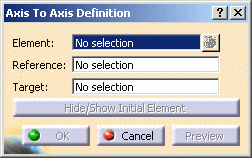 |
|||||||
|
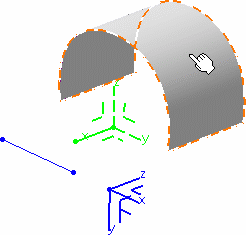 |
|||||||
|
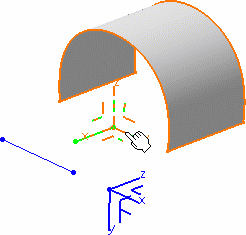 |
|||||||
|
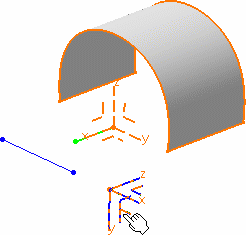 |
|||||||
The element (identified as Axis to axis transformation.xxx) is added to the specification tree. |
||||||||
|
|
||||||||
|
|
|||||||
|
||||||||
| The following capabilities are available: Stacking Commands and Selecting Using Multi-Output. | ||||||||
|
||||||||