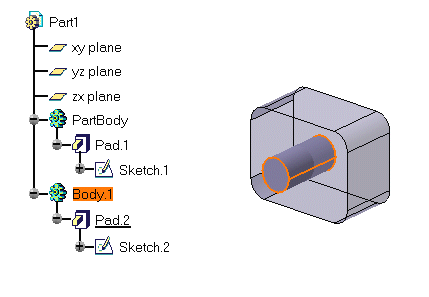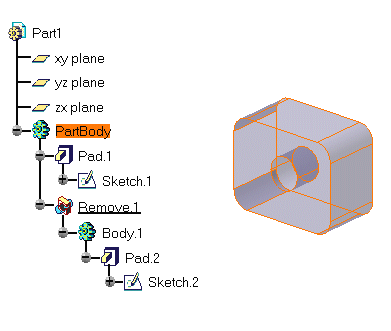Removing Bodies
| This tasks illustrates how to remove a body from another body. | ||||
| When working in a CATProduct document, it is no longer necessary to copy and paste the bodies belonging to distinct parts before associating them. You can directly associate these bodies using the same steps as described in this task. | ||||
| Open the Remove1.CATPart document. | ||||
| 1. | The part is composed of two bodies. To remove Body.1 from Part Body, select Body.1. | |||
| Removing a set of bodies (multi-selected via the Ctrl key) is possible. This capability will increase your productivity. | ||||
|
|
||||
| 2. | ||||
| The result is immediate.
However, if the specification tree is composed of several bodies, a dialog box displays to
let you determine the second body you wish to use. By default, the application proposes to
remove the selected body from Part Body. The cylinder is removed from Part Body: |
||||
|
|
||||
|
||||
|
||||
Structuring Your Design |
||||
|
Generally speaking, using Boolean Operations is a good way of structuring your part. Prior to designing, you can actually define the part's structure by associating a body containing geometry with empty bodies. Once these specifications are done, you can then concentrate on the geometry. |
||||
|
|
||||