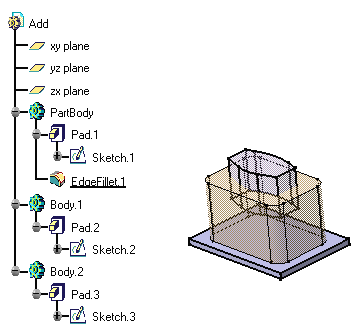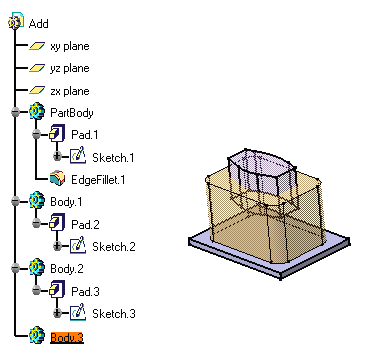|
This task shows you how to insert a
new body into the part. When your part includes several bodies, you can
then associate these bodies in different ways (see the Assemble,
Add, Trim,
Intersect, Remove and Remove
Lump commands) to obtain the final shape of the part.
|
 |
For example, open the Add.CATPart
document. |
|
|
 |
This is the initial part, composed
of Part Body and two bodies: |
|
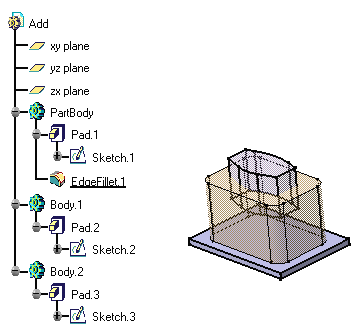
|
|
1. |
Click the Insert Body
 icon. icon. |
| |
|
If the icon is not visible in the application,
you can display it by using the View -> Toolbars -> Insert command. |
|
|
The result is immediate. CATIA displays this new
body referred to as "Body.3" in the specification tree. It is
underlined, indicating that it is the active body. |
|
|
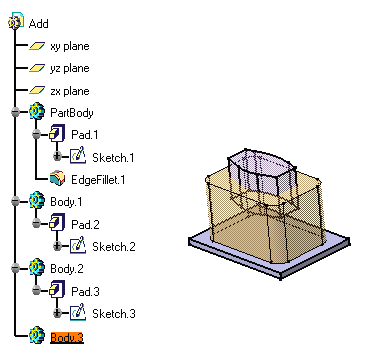
|
|
|
You can now construct this new body
using the diverse commands available in this workbench or in other
workbenches. |
|
|
You will notice that Part Body and Body.3
are autonomous. The operations you would accomplish on any of them would
not affect the integrity of the other one. Now, if you wish to combine
them, refer to the tasks showing the different ways of attaching bodies: Adding
Bodies, Assembling Bodies, Intersecting
Bodies, Removing Bodies, Trimming
Bodies. |
|

|
![]()